Download SPD Flash Tool 2023 Latest Version
SPD Flash Tool, also known as Spreadtrum Flash Tool, is a Windows-based firmware flashing software for Spreadtrum (SPD) devices. It is used to flash firmware, custom recovery, and other files to Spreadtrum-based Android devices.
The tool allows you to flash firmware files in PAC format, which are typically provided by device manufacturers or firmware developers. These files contain information about the device’s memory layout and partitions, and are used to properly write the firmware to the device’s internal storage.
SPD Flash Tool can also be used to back up and restore firmware, format or erase partitions, and even unbrick a bricked device. It is a powerful tool that can be used to perform various tasks on Spreadtrum-based devices, but it should be used with caution as it has the potential to cause permanent damage to the device if used improperly.
It’s important to note that, sometimes, the firmware files are not publicly available. Additionally, it’s very important to use the firmware that corresponds to your device specific model and version, using the wrong firmware can cause permanent damage to the device.
Additionally, you may also need to install ADB and VCOM drivers for your device before you can use the SPD Flash Tool.
How To Flash SPD Upgrade Tool
Flashing firmware using SPD Upgrade Tool involves several steps, and it’s important to follow them carefully to avoid causing damage to the device. Here is a general overview of the process:
- Download and install the latest version of SPD Upgrade Tool on your computer.
- Download the firmware file for your device. Make sure the firmware corresponds to your device’s model and version.
- Extract the firmware file, and locate the “pac file” (usually with the extension .pac).
- Open SPD Upgrade Tool, and click on the “Open” button. Browse to the location of the pac file and select it.
- Connect your device to the computer using a USB cable. Make sure that the device is in “Download mode” or “Firmware upgrade mode” (instructions for entering this mode vary depending on the device).
- Click on the “Upgrade” button in the SPD Upgrade Tool interface. The flashing process will begin.
- Wait for the process to complete, and do not disconnect the device or turn off the computer during the process.
- Once the flashing process is completed, you will see a “Download OK” message in the SPD Upgrade Tool window.
- Disconnect your device from the computer and power it on.
It’s important to note that this is a general overview of the process, and the specific steps may vary depending on the device and firmware you are using. Additionally, flashing firmware using SPD Upgrade Tool can be dangerous, so be sure to use the correct firmware for your device and back up your data before proceeding.
Latest > Download R26.21.2801